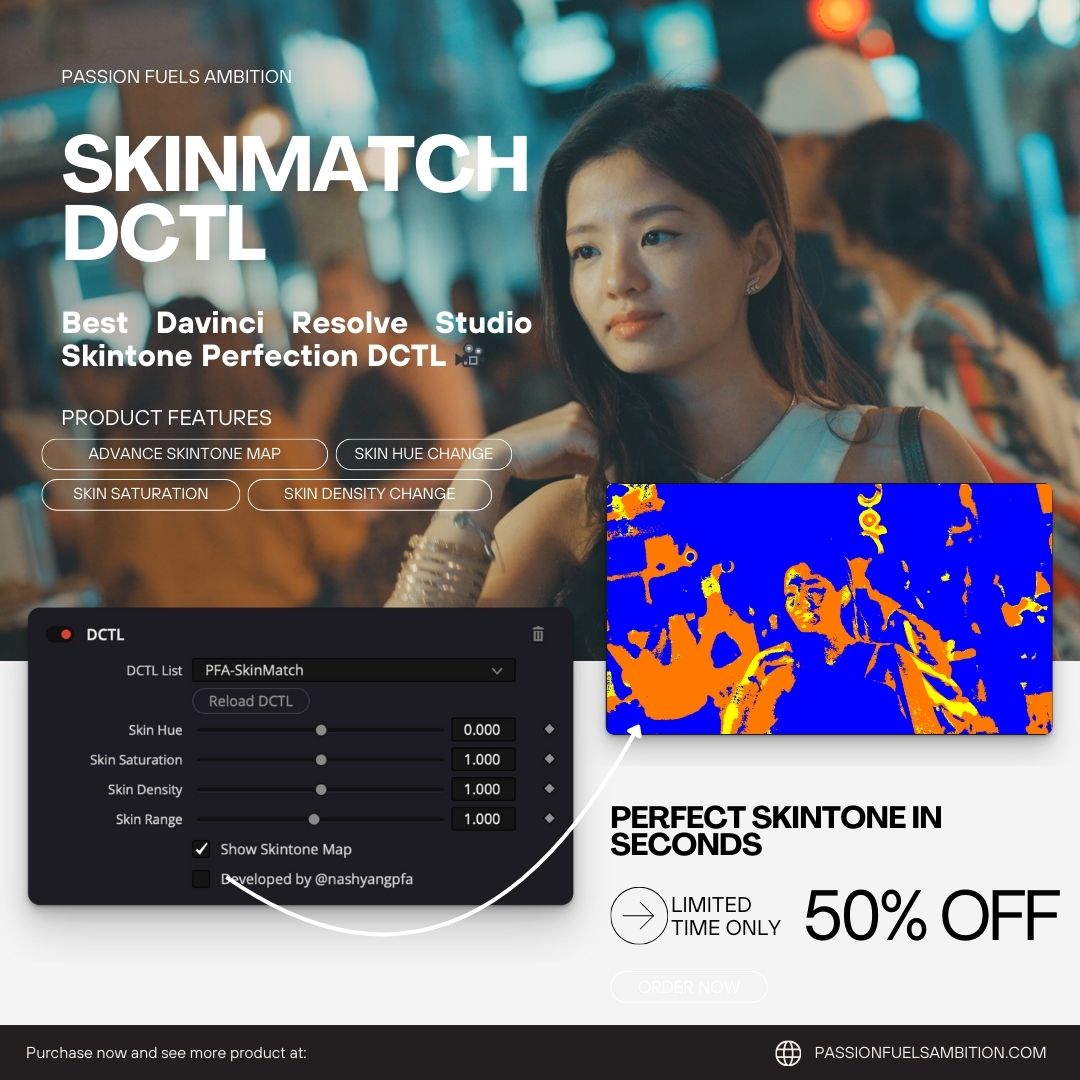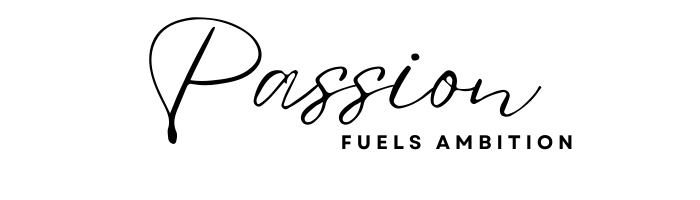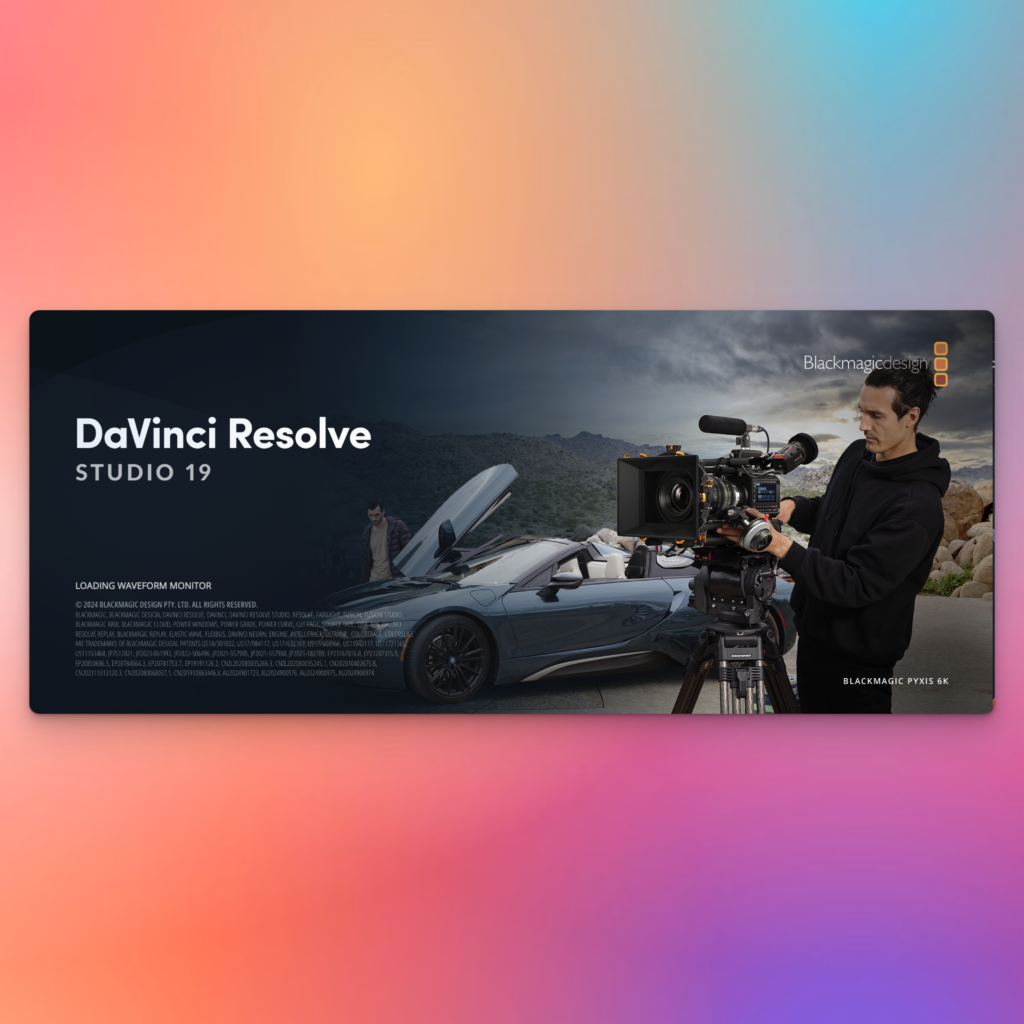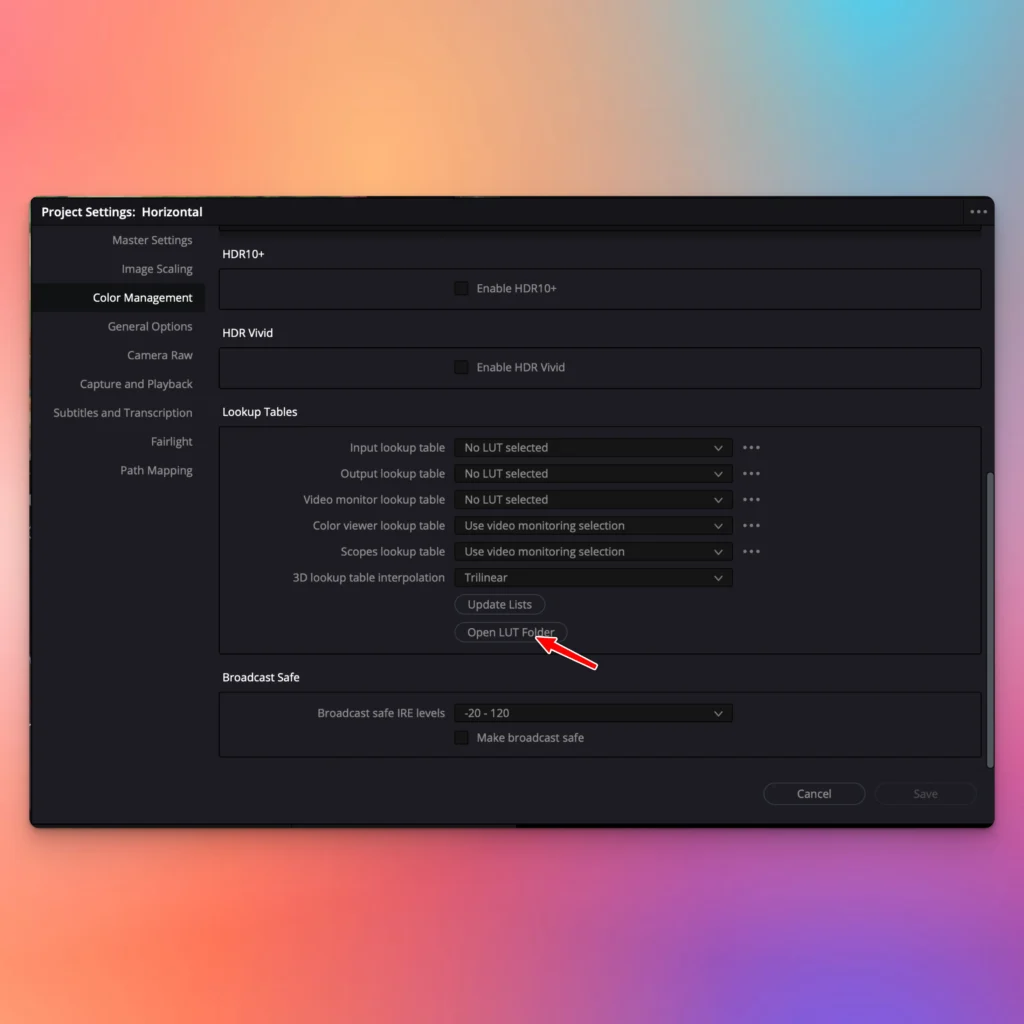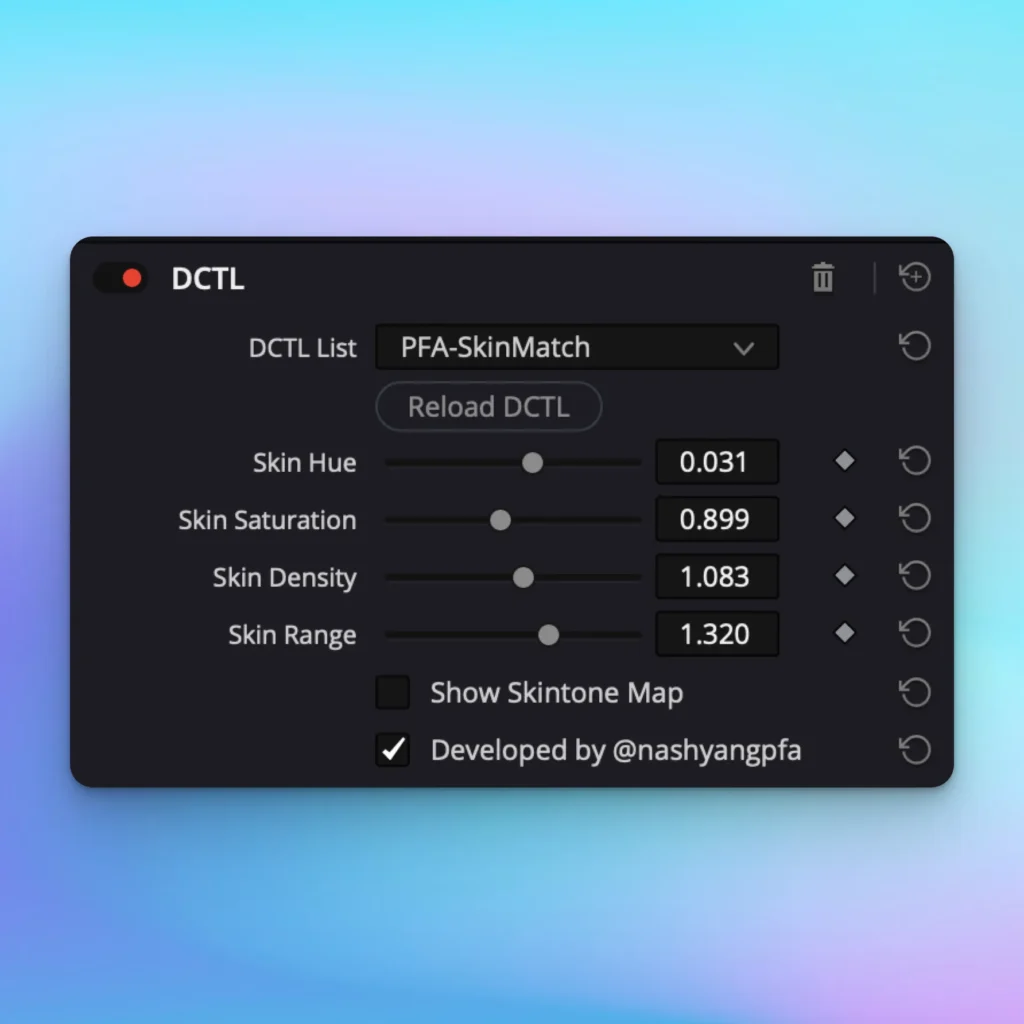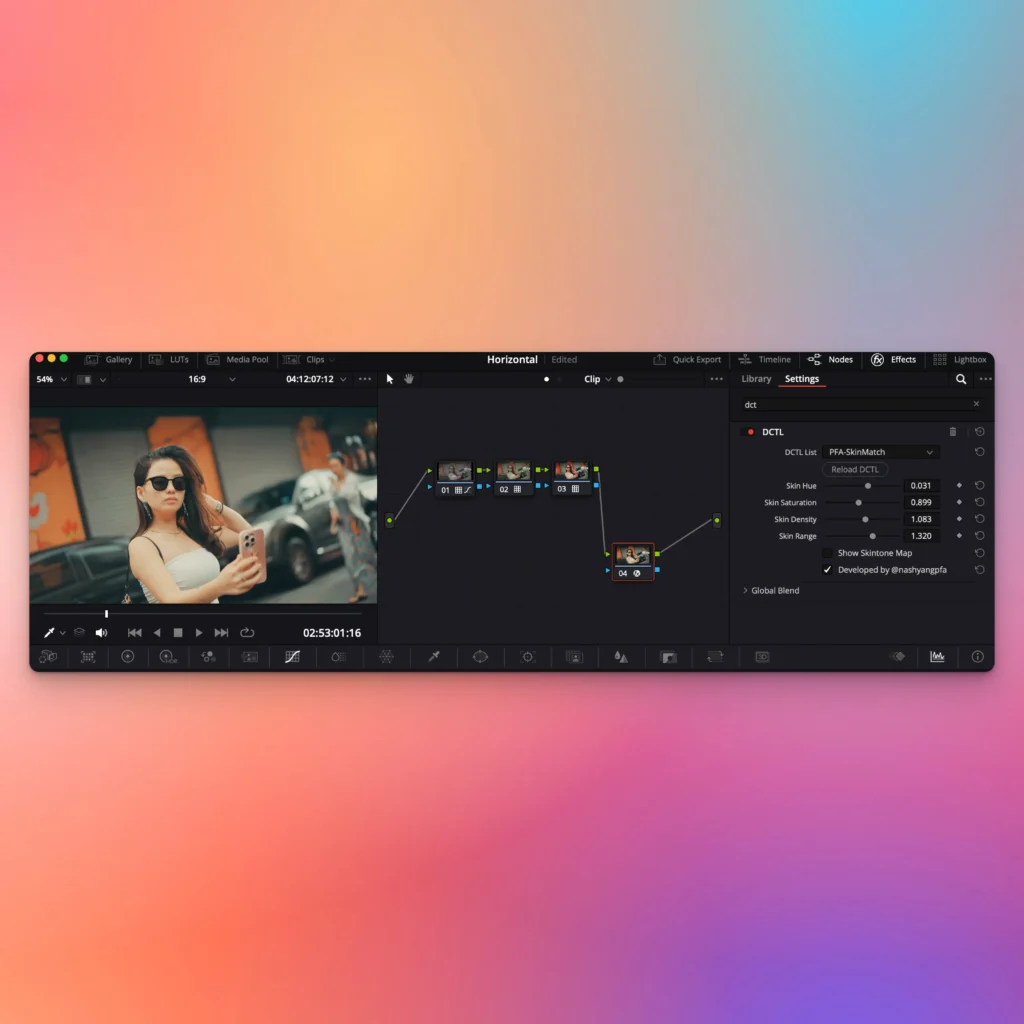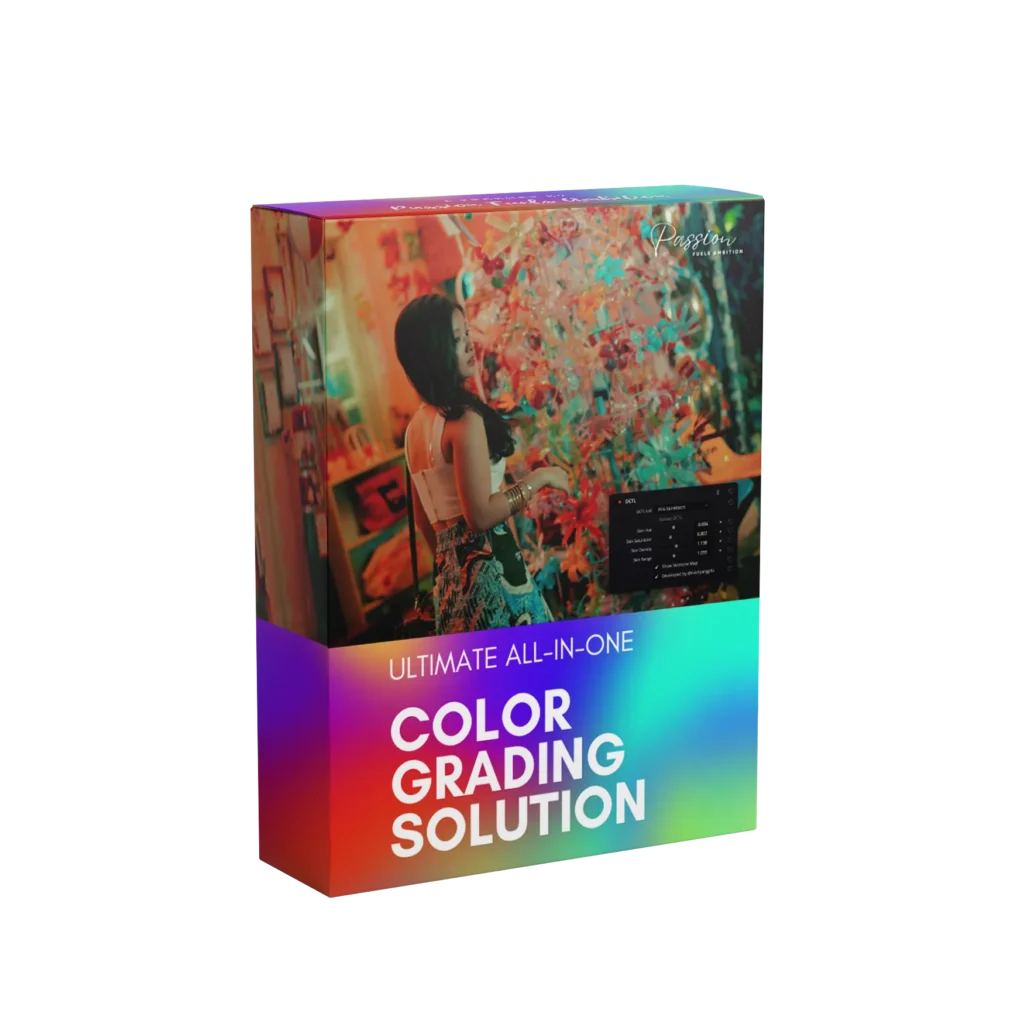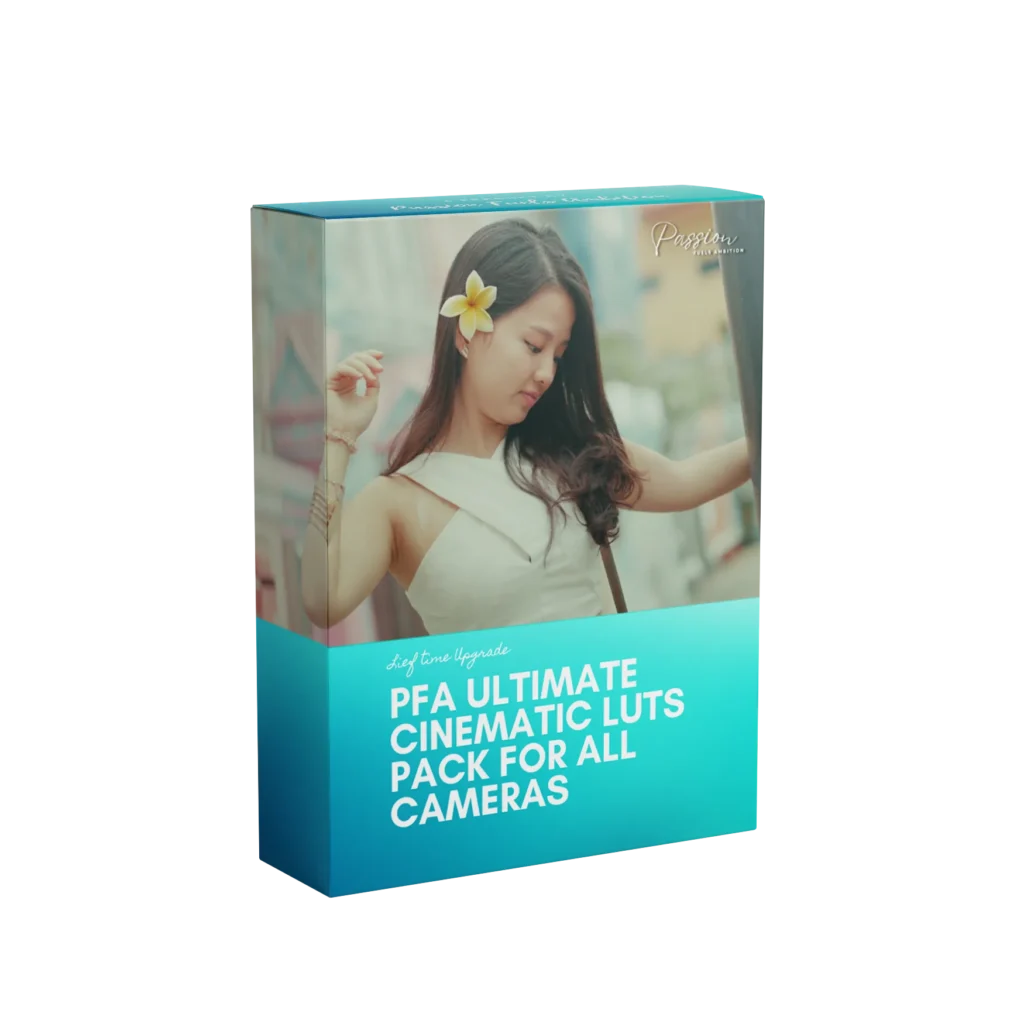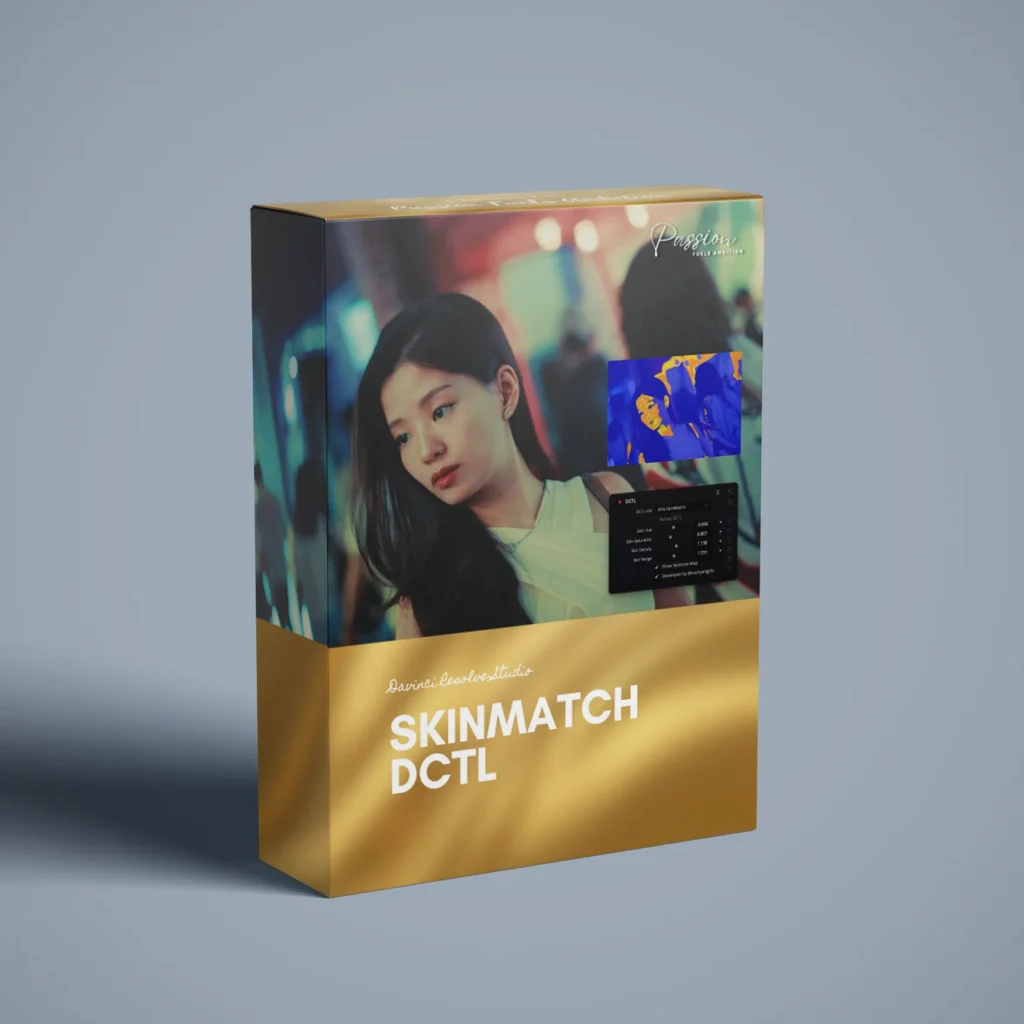No products in the cart.
SALE 50% OFF
Limited TimeOffer
Time is money, and this tool can significantly reduce the amount of time you need to spend fixing your skin tone. This is often a crucial factor for clients, especially when it comes to the results they receive. If you truly value your time, you shouldn’t miss out on this deal. It addresses the common issue of adjusting skin tone after a very cinematic grade. Don’t miss this opportunity.
$169.00 Original price was: $169.00.$69.00Current price is: $69.00.