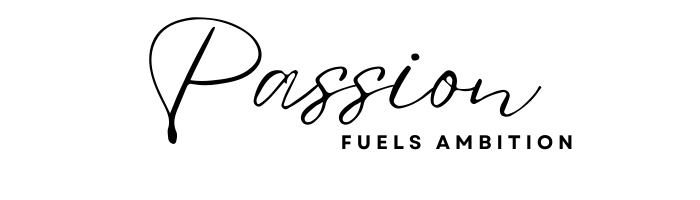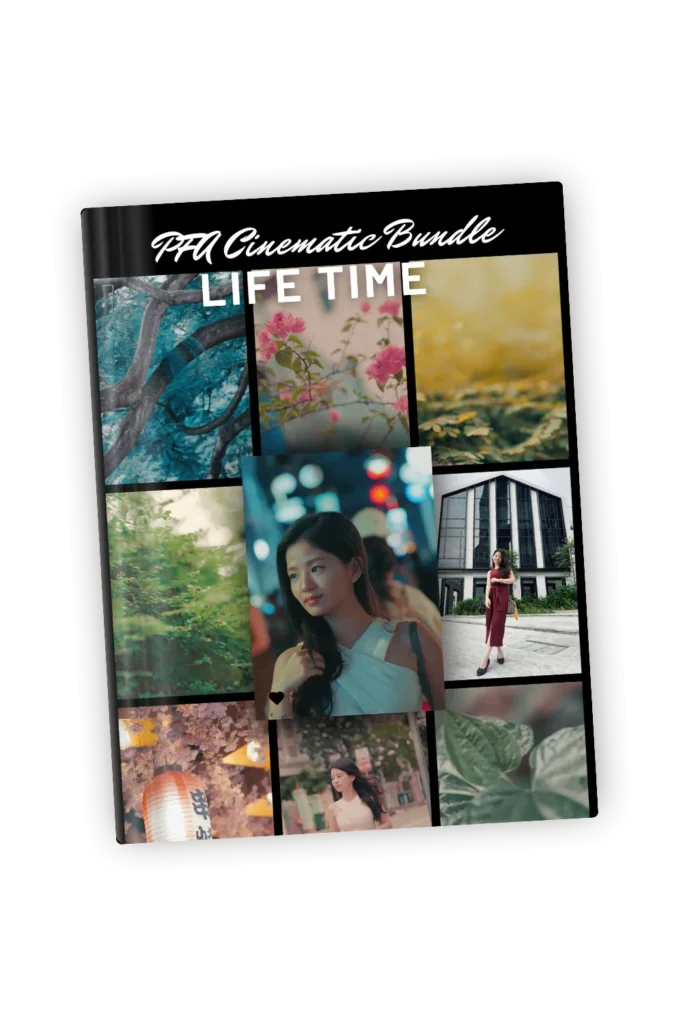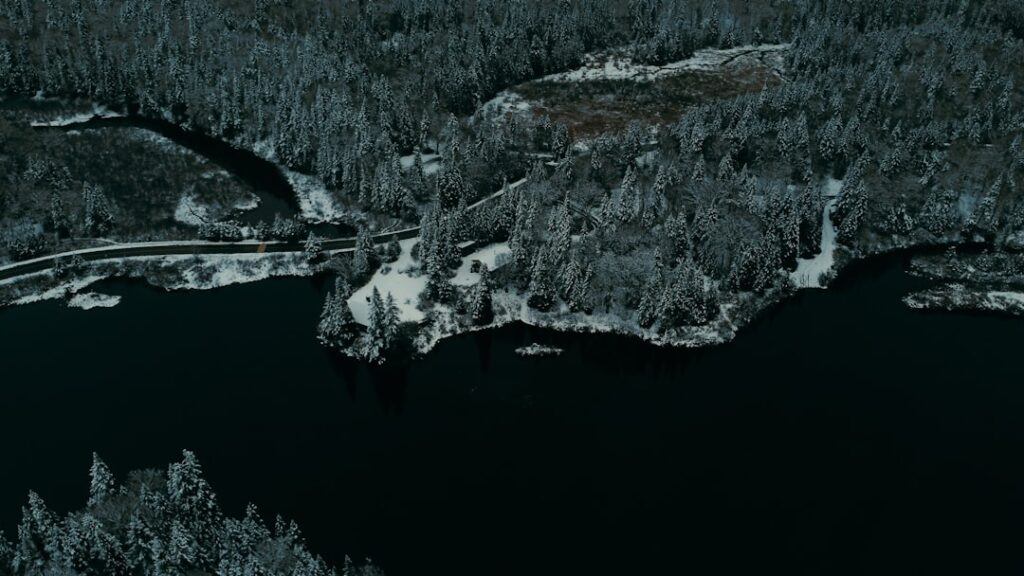No products in the cart.
Mastering Color Grading Techniques for Sony Shooters
- by passionfuelsambition.com
- August 24, 2024
- 5 Minutes
Introduction
Welcome to the exciting world of color grading techniques for Sony shooters! If you’re a Sony camera user looking to elevate your video projects, mastering these techniques is essential. This article dives deep into the nuances of color grading for Sony cameras, specifically focusing on maximizing the potential of S-Log formats.
Key Takeaway
By mastering the following color grading techniques, you can achieve professional-looking results in your videos shot with Sony cameras:
- Understanding S-Log and S-Gamut: Learn about these formats and their significance.
- Shooting with S-Log: Discover best practices for capturing optimal footage.
- Gamma Curves and Tonal Range Expansion: Explore how gamma adjustments enhance your footage.
- Utilizing LUTs: Speed up your workflow with Look-Up Tables.
- Postproduction Techniques: Follow a step-by-step guide using Adobe Premiere Pro.
- Overcoming Challenges: Tackle common issues faced during color grading.
- Shooting Tips: Improve your shooting techniques for better results.
However, mastering advanced color grading techniques can significantly elevate your video production skills. For a more comprehensive understanding, consider exploring this guide, which offers insights into advanced color grading techniques that can be applied to any video project. Ready to transform your footage? Let’s dive in!
Understanding S-Log and S-Gamut
What is S-Log?
S-Log is a game-changer for Sony shooters. This logarithmic gamma curve format, available in variations like S-Log2 and S-Log3, is designed to capture a wide dynamic range. Why does this matter? It retains more information from the sensor, paving the way for flexible and powerful color grading.
- S-Log2: Offers an impressive dynamic range of about 14 stops.
- S-Log3: Extends that dynamic range even further, up to 15 stops.
This means your footage will retain details in both shadows and highlights, crucial for achieving that coveted cinematic look.
Why Use S-Gamut?
Pairing S-Log with S-Gamut brings your color grading game to a new level. S-Gamut is a color space designed by Sony to complement its S-Log profiles. Here’s why it stands out:
- Wide Color Gamut: It captures a broader spectrum of colors compared to standard gamuts.
- Compatibility: Works seamlessly with various displays, ensuring your graded footage looks fantastic everywhere from high-end monitors to consumer TVs.
The Importance of Dynamic Range
Dynamic range is the secret sauce for cinematic visuals. It refers to the range between the darkest and brightest parts of your image. The wider this range, the more information you have to play with during color grading.
Imagine shooting a sunset scene:
- With a limited dynamic range, you might lose detail in either the sun or the surrounding landscape.
- Using S-Log, you capture both the bright sun and the shadowy foreground without sacrificing detail.
This capability allows you to craft visually compelling stories with depth and realism.
Understanding these tools—S-Log and S-Gamut—is essential for Sony shooters aiming to elevate their color grading techniques. They provide the flexibility needed to push your footage further creatively while maintaining technical excellence.
However, mastering color grading isn’t exclusive to Sony’s S-Log. For instance, if you’re working with Canon Log footage, you might find our comprehensive guide on how to color grade Canon Log footage particularly helpful.
Additionally, if you’re looking to convert log footage to REC709 like a pro, our detailed article on how to convert log footage to REC709 provides step-by-step instructions that can significantly enhance your video production skills.
Shooting with S-Log: Best Practices
Shooting in S-Log can elevate your videography game, but it requires some fine-tuning to get right. Here are the best practices to ensure you capture optimal footage:
Recommended Camera Settings
Setting your camera correctly is crucial.
- Low ISO: Use the lowest native ISO available on your Sony camera for the cleanest image. For most Sony models, this is around ISO 800 for S-Log2 and ISO 1250 for S-Log3.
- White Balance: Manually set your white balance to match your lighting conditions. Avoid auto white balance as it can fluctuate during shooting, causing inconsistencies in post-production.
- Camera Manual Reference: Always refer to your camera’s manual for specific settings related to S-Log shooting.
Importance of Base Exposure Levels
S-Log footage is known for its flat appearance straight out of the camera, making exposure levels critical.
- Base Exposure: Aim for a base exposure that protects highlights while preserving shadow details. This often involves overexposing by 1 to 2 stops.
Pro Tip: Use Zebra patterns set to around 70% on skin tones and 100% on bright areas to gauge proper exposure levels.
Maintaining Proper Brightness
Ensuring correct brightness levels helps in achieving better results during color grading.
- Overexposure: Slightly overexpose your footage by 1 to 2 stops to retain highlight details. This technique is particularly useful with S-Log2/3, which tends to be more forgiving when pulling back highlights in post.
- Monitor Brightness: Use an external monitor if possible, as it provides a more accurate representation of what you’re capturing compared to the camera’s built-in LCD screen.
By adhering to these guidelines, you’ll set a solid foundation for color grading your S-Log footage, enabling you to push creative boundaries without compromising quality.
Additionally, leveraging free AI tools for hashtag optimization can significantly enhance your social media strategy when sharing your S-Log footage online. These tools can assist in selecting effective hashtags that boost engagement and visibility.
Gamma Curves and Tonal Range Expansion in Color Grading with S-Log Footage
Understanding Gamma Curves
Gamma curves are crucial in color grading techniques for Sony shooters. They essentially map the input brightness values to the output brightness values, affecting how light and dark areas of an image are represented. When shooting in S-Log (either S-Log2 or S-Log3), gamma curves help retain as much dynamic range as possible, which is essential for achieving that desired cinematic look.
Techniques for Handling Underexposed and Overexposed Footage
Dealing with underexposed or overexposed footage can be tough, but gamma adjustments offer effective solutions:
- Underexposed Footage: Boosting the mid-tones while preserving shadow details can help bring out more information from dark areas. Using tools like the Lumetri Color panel in Adobe Premiere Pro allows you to adjust the gamma curve to brighten the footage without losing contrast.
- Overexposed Footage: Reducing highlights and pulling back on the gamma curve helps recover details in overly bright areas. This technique ensures that your footage maintains a balanced look, avoiding washed-out scenes.
Enhancing Tonal Range for Better Grading Flexibility
Gamma curves significantly enhance the tonal range, offering better flexibility during the grading process. By expanding this range, you can push colors further without introducing artifacts or degrading image quality. This is particularly beneficial when aiming for specific color styles or corrections.
Key advantages include:
- Increased Dynamic Range: Allows for more detailed shadows and highlights.
- Better Color Separation: Offers more precise control over color adjustments.
- Reduced Artifacts: Ensures smoother transitions between tones, maintaining image integrity.
By mastering these aspects of gamma curves and tonal range expansion, Sony shooters can elevate their color grading game, making their footage truly stand out.
For those looking to broaden their expertise beyond Sony’s S-Log footage, it’s worth exploring how to effectively handle Leica Log footage as well. Additionally, leveraging AI tools such as PFA Video Content Outline Generator can streamline production processes, enhance SEO, and boost creativity for engaging video creation.
Utilizing LUTs (Look-Up Tables) for Quick Color Grading with Sony Cameras
The Role of LUTs in Transforming Log Footage
LUTs (Look-Up Tables) play a crucial role in the color grading process, especially when working with log footage like S-Log from Sony cameras. LUTs can transform this flat, desaturated footage into more standard color spaces such as Rec. 709, making it significantly easier to work with during editing.
Here’s why LUTs are essential:
- Simplified Workflow: Applying a LUT quickly brings your footage closer to its final look, reducing the amount of manual tweaking required.
- Consistency: Using a consistent set of LUTs helps maintain a uniform look across different shots and projects.
- Previewing Looks: LUTs allow you to preview different color grades and styles instantly, aiding in creative decision-making on set or during post-production.
Applying Custom LUTs for Faster Grading
Custom LUTs specifically designed for Sony’s S-Log footage can streamline your grading process without heavy reliance on manual adjustments or extensive rendering time. Here’s how:
- Import Your Footage:Open your editing software (e.g., Adobe Premiere Pro).
- Import your S-Log footage into the project timeline.
- Apply the LUT:Navigate to the Lumetri Color panel.
- Under the Basic Correction tab, find the Input LUT option.
- Select and apply a custom LUT that matches your desired look.
- Adjust Exposure and White Balance:Fine-tune exposure and white balance settings to ensure the LUT works well with your footage.
- Adjust shadows, highlights, and midtones to match your creative vision.
- Layer Additional Corrections:Use secondary corrections to refine skin tones or enhance specific colors.
- Apply selective color adjustments or film emulation layers for added depth.
By leveraging custom LUTs, you can achieve professional-grade results efficiently. Custom LUTs are tailored for specific scenarios, ensuring that you spend less time on basic corrections and more on creative enhancements.
Examples of Popular Custom LUTs
Here are some widely-used custom LUT packs for Sony shooters:
- S-CINETONE BOOSTER: Ideal for those looking to emulate Sony’s cinematic color science.
- Phantom LUTs: Known for their high-quality transformations suitable for various shooting conditions.
- Osiris LUT Pack: Offers a range of cinematic looks that can elevate standard S-Log footage.
Additionally, one highly recommended resource is the PFA | SLOG3 | Cinematic Color Grading Bundle. This comprehensive bundle is designed to transform your SLOG3 footage into stunning, professionally-graded content with ease. It includes 10 LOOK LUTs that utilize advanced color calibration techniques, 16 Film Contact Print LUTs that simulate film stocks characteristics, and a unique SLOG3 to Arri LogC3 conversion LUT.
Incorporating these techniques into your workflow will not only save time but also enhance the visual quality of your projects, allowing you to focus on storytelling through color.
Postproduction Color Grading Techniques for Sony Footage: A Step-by-Step Guide Using Adobe Premiere Pro
Step-by-Step Process of Color Grading in Adobe Premiere Pro
Color grading for Sony cameras can be a game-changer. Let’s dive into the steps using Adobe Premiere Pro:
- Import Your Footage: Start by importing your S-Log footage into Premiere Pro.
- Create a Sequence: Drag your clip to the timeline to create a new sequence.
- Apply the Lumetri Color Effect:
- Go to the Effects panel.
- Search for “Lumetri Color.”
- Drag it onto your clip.
- Basic Correction:
- Open the Lumetri Color panel from the Color workspace.
- Adjust basic settings under Basic Correction, such as White Balance, Exposure, Contrast, Highlights, and Shadows.
- Under Input LUT, select a LUT that matches your footage. For S-Log3, you might use a Rec. 709 conversion LUT.
- Switch to the Curves section in Lumetri Color.
- Use the RGB curve to fine-tune the brightness and contrast of specific areas of your image.
Importance of Layering Corrections
Layering corrections is crucial for achieving a polished look:
- Primary Correction: Start with broad adjustments like exposure and white balance.
- Secondary Corrections: Use masks or selective color adjustments to target specific areas like skin tones or backgrounds.
- Grading Layers: Apply additional layers for creative effects, such as film emulation or stylized looks.
Key Tools in Adobe Premiere Pro
- Lumetri Color Panel:
- Central hub for all color grading tasks.
- Includes sections for Basic Correction, Creative Looks, Curves, Color Wheels & Match, and HSL Secondary.
- Curves Adjustments:
- Enables precise control over tonal range.
- Adjust individual RGB channels for fine-tuning colors.
- Selective Color Adjustments (HSL Secondary):
- Target specific color ranges without affecting other parts of the image.
- Useful for isolating and correcting skin tones or enhancing particular hues.
- Film Emulation:
- Add vintage or cinematic looks by using film emulation presets available in Lumetri.
By following these steps and utilizing these tools, you can transform your Sony footage into visually stunning masterpieces that stand out.
Additional Insights on Color Grading
While this guide focuses on color grading Sony footage with Adobe Premiere Pro, it’s worth noting that similar techniques can be applied to other camera brands such as Fujifilm, which you can explore further in this color grading guide for Fujifilm Log footage.
Moreover, mastering color grading involves understanding key principles and tips
Overcoming Challenges in Color Grading Sony Footage: Tips from Industry Professionals
Color grading techniques for Sony shooters can be quite rewarding but also challenging. Here are some common hurdles and how to navigate them:
Common Challenges with Sony’s Color Science
Sony cameras are known for their advanced color science, which can sometimes pose issues during the grading process. Two significant challenges include:
- Saturation Levels: Balancing saturation can be tricky, especially when dealing with S-Log footage that initially appears flat and desaturated.
- Skin Tone Accuracy: Achieving natural-looking skin tones is crucial but often challenging due to the broad color gamut of Sony’s S-Gamut profiles.
Techniques to Adjust Saturation Levels Effectively
Maintaining a natural look while adjusting saturation levels is essential. Here are some tips:
- Use Vectorscopes: Leverage the Vectorscope tool in your editing software to monitor color saturation and ensure the colors stay within broadcast-safe limits.
- Selective Saturation Adjustments: Instead of global adjustments, focus on specific hues that need enhancement or reduction. This method helps avoid an overly saturated look.
- LUTs for Initial Grading: Apply a basic LUT designed for Sony footage to bring your colors closer to a standard color space like Rec. 709, making further adjustments easier.
Achieving Natural-Looking Skin Tones
Skin tones are often the most critical aspect of any video. Here’s how you can refine them:
- Hue vs. Hue Adjustments: Use the Hue vs. Hue curve in Adobe Premiere Pro’s Lumetri Color panel to fine-tune specific colors without affecting others.
- Secondary Color Correction: Isolate skin tones using secondary color correction tools, allowing precise adjustments to hue, saturation, and luminance.
- Reference Images: Compare your footage against reference images with accurate skin tones to guide your adjustments.
“When working with Sony footage, always aim for subtlety in your corrections,” advises industry pro Jane Smith. “Small tweaks often make a significant difference.”
Additional Tips from Professionals
- Consistency Across Shots: Ensure that your color corrections maintain consistency across different scenes and lighting conditions.
- Test Shots: Conduct test shots under various lighting scenarios to understand how your camera handles colors and adjust your workflow accordingly.
By addressing these challenges head-on and utilizing targeted techniques, Sony shooters can achieve beautifully graded footage that stands out professionally.
Tips for Improving Shooting Techniques with Sony Cameras
Capturing the best footage with your Sony camera means knowing how to use its special features. Here are some important tips to help you improve your shooting skills:
Fast Autofocus Capabilities
Sony cameras have incredibly fast and accurate autofocus systems. To make the most of this feature:
- Activate Real-time Eye AF: Perfect for portrait shots, ensuring eyes are always in sharp focus.
- Use Continuous AF (AF-C) Mode: Ideal for capturing moving subjects, keeping them in focus as they move through the frame.
Built-in Stabilization Features
Keeping your shots steady is crucial for professional-quality footage:
- Enable SteadyShot: Use the built-in stabilization to reduce camera shake, particularly helpful when shooting handheld.
- Opt for Gimbals or Tripods: For even smoother footage, especially in dynamic or action scenes.
Picture Profiles and S-Log Settings
Maximize dynamic range and image quality by configuring picture profiles:
- Select the Right Picture Profile: PP7 for S-Log2 or PP8/PP9 for S-Log3, tailored to your grading workflow.
- Set Correct White Balance: Avoid color casting issues by manually setting white balance according to your lighting conditions.
Exposure Techniques
Proper exposure is key when working with S-Log:
- Overexpose by 1 to 2 Stops: Helps retain highlight details, making color grading easier.
- Use Zebras and Histogram Tools: These tools help you monitor exposure levels accurately during the shoot.
By using these tips when shooting with your Sony camera, you’ll be able to capture better footage that’s easier to edit and grade later on.
FAQs (Frequently Asked Questions)
What are the benefits of using S-Log and S-Gamut for color grading with Sony cameras?
S-Log formats (S-Log2 and S-Log3) provide a wider dynamic range, allowing for more detail in highlights and shadows. S-Gamut offers a wide color gamut, ensuring compatibility with various displays and enhancing color fidelity in your footage.
What are the best practices for shooting in S-Log?
When shooting in S-Log, it is recommended to use a low ISO setting and ensure correct white balance. It’s crucial to maintain base exposure levels by overexposing by 1 to 2 stops to retain highlight details, as well as monitoring brightness levels during the shoot.
How do gamma curves affect tonal range in S-Log footage?
Gamma curves play a significant role in tonal representation when working with S-Log footage. They allow you to adjust underexposed and overexposed footage effectively, enhancing the tonal range for better grading flexibility without introducing artifacts.
What is the role of LUTs in color grading with Sony cameras?
LUTs (Look-Up Tables) transform log footage into standard color spaces like Rec. 709, simplifying the editing process. Custom LUTs can be applied for quicker grading, reducing reliance on manual adjustments and rendering time.
What steps should I follow for postproduction color grading of Sony footage using Adobe Premiere Pro?
The process involves using tools like the Lumetri Color panel for adjustments. Key steps include layering corrections, applying selective color adjustments, and employing film emulation techniques to enhance the overall look of your footage.
What challenges might I face when color grading Sony footage, and how can I overcome them?
Common challenges include issues with saturation levels and skin tone accuracy. Techniques such as adjusting saturation levels carefully during editing while maintaining a natural look can help overcome these challenges.
Latest Products
Latest Posts
Ultimate Guide to Creating Stunning Interior Design Videos
Ultimate Guide to Creating Stunning Interior Design Videos in Singapore Play Video Introduction: Why Video Matters for Interior
Master Color Grading with Free LUTs for Final Cut Pro
Color grading is an essential aspect of the post-production process that can dramatically alter the mood and tone
Enhance Your Videos with Free LUTs
As a passionate creator, I have always been fascinated by the transformative power of color in visual storytelling.