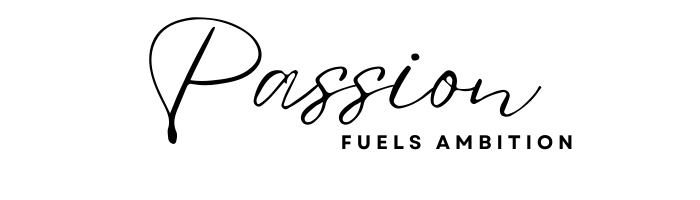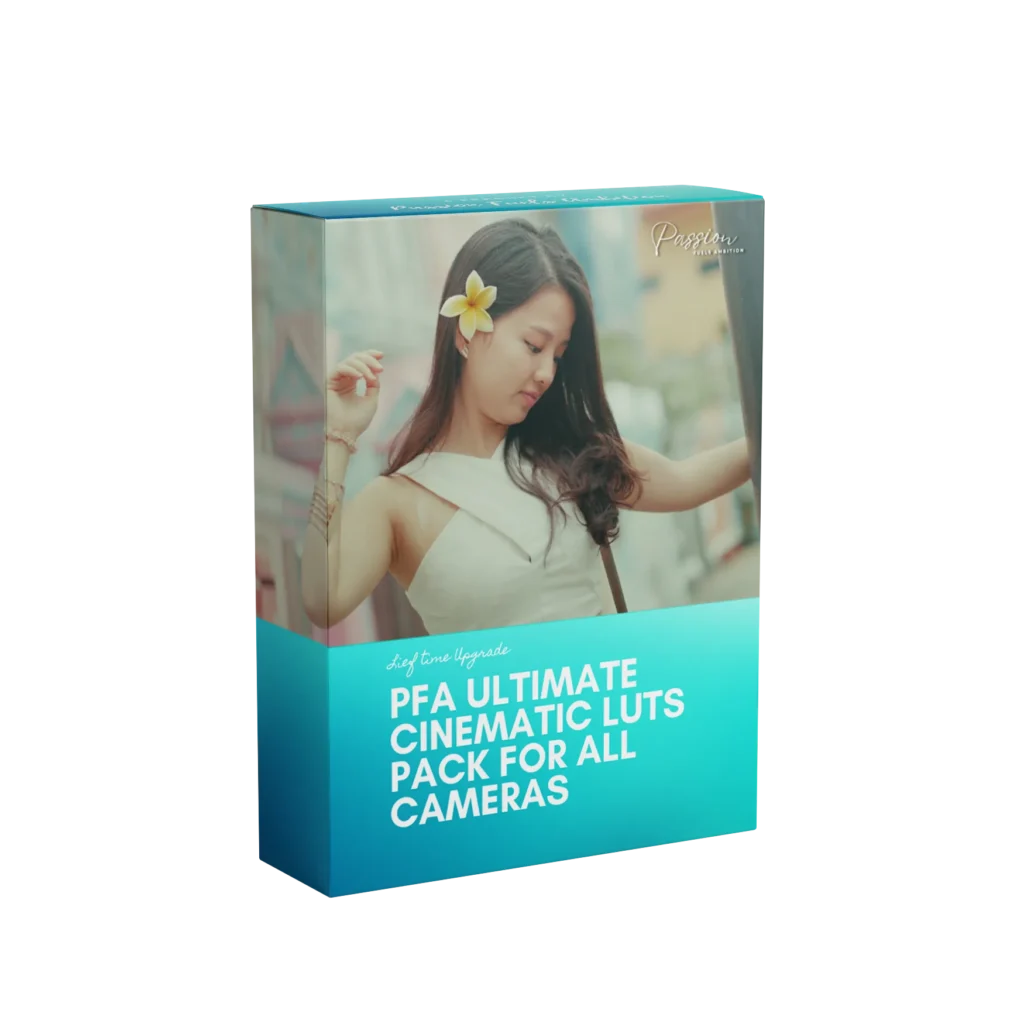As a passionate creator, I have always been fascinated by the transformative power of color in visual storytelling. LUTs, or Look-Up Tables, have become an essential tool in my video editing arsenal, allowing me to enhance the mood and aesthetic of my projects with just a few clicks. These powerful files serve as a bridge between the raw footage I capture and the polished final product I envision.
By applying a LUT, I can instantly alter the color palette, contrast, and overall tone of my videos, elevating them to a level that resonates with my audience. The beauty of LUTs lies in their versatility; whether I’m working on a vibrant travel vlog or a moody short film, there’s a LUT that can help me achieve the desired effect. In my journey as a filmmaker, I’ve come to appreciate how LUTs can streamline my workflow while also providing endless creative possibilities.
They allow me to experiment with different looks without the need for extensive color grading knowledge. With just a few adjustments, I can create a signature style that reflects my artistic vision. As I delve deeper into the world of LUTs, I find myself constantly inspired by the ways they can transform my footage, making it not just visually appealing but also emotionally engaging.
This article will explore the various aspects of LUTs, from where to find them to how to effectively incorporate them into my video editing process.
Key Takeaways
- LUTs, or Look-Up Tables, are used in video editing to apply color grading and create a specific visual style.
- Free LUTs can be found on various websites and platforms, including professional filmmaking forums and social media groups.
- Video editing software like Adobe Premiere Pro and Final Cut Pro allow users to easily apply LUTs to their footage for quick color grading.
- When choosing the right LUT for your video, consider the mood and atmosphere you want to convey, as well as the specific color tones and contrasts.
- Customizing LUTs allows you to create a unique visual style that reflects your personal brand or artistic vision.
Where to Find Free LUTs
Discovering Free LUT Resources Online
In my pursuit of the perfect LUTs, I’ve found numerous online resources offering free options that cater to my needs. Websites dedicated to filmmakers and content creators often provide free LUT packs that can be downloaded and used in various editing software. These resources are invaluable, especially for those just starting out or working with a limited budget.
Exploring Tutorials and Creative Communities
By exploring platforms like YouTube, I’ve come across tutorials that showcase how to use these free LUTs and provide links to download them directly. This has opened up a world of possibilities, allowing me to experiment with different styles without any financial commitment. Social media platforms like Instagram and Facebook have become hubs for creative communities where artists share their work and resources.
Accessing Free LUTs from Talented Creators
Many talented creators generously offer free LUTs as part of their promotional efforts or simply to give back to the community. By following these creators and engaging with their content, I’ve been able to access a treasure trove of free LUTs that have significantly enhanced my projects. It’s essential to remember that while free LUTs can be incredibly useful, they may not always provide the same level of quality or uniqueness as premium options.
Elevating Your Video Editing Game with Free LUTs
Nevertheless, free LUTs serve as an excellent starting point for anyone looking to elevate their video editing game. They offer a great way to experiment with different styles and techniques without breaking the bank, making them an invaluable resource for content creators and filmmakers.
How to Use LUTs in Video Editing Software

Once I’ve found the perfect LUT for my project, the next step is integrating it into my video editing software. Most popular editing programs, such as Adobe Premiere Pro, Final Cut Pro, and DaVinci Resolve, support LUTs and make it relatively straightforward to apply them to my footage. In Premiere Pro, for instance, I simply navigate to the Lumetri Color panel and import the LUT file.
From there, I can apply it directly to my clips and watch as the colors transform before my eyes. This process is not only efficient but also incredibly satisfying, as I see my raw footage evolve into something visually stunning. However, applying a LUT is just the beginning of the color grading process.
While LUTs provide a great starting point, I often find that further adjustments are necessary to achieve the exact look I’m aiming for. This might involve tweaking exposure levels, adjusting contrast, or fine-tuning individual color channels. Each project is unique, and I’ve learned that taking the time to customize my LUT application can make all the difference in achieving a polished final product.
By experimenting with different settings and combinations, I can create a look that is distinctly mine while still benefiting from the foundational work that the LUT provides.
Tips for Choosing the Right LUT for Your Video
| LUT Type | Use Case | Effect |
|---|---|---|
| Technical LUTs | Color Correction | Adjust color balance and exposure |
| Creative LUTs | Color Grading | Create specific looks and moods |
| Camera Specific LUTs | Matching Footage | Match different camera footage |
| Custom LUTs | Personalized Look | Create unique and tailored looks |
Choosing the right LUT for my video can sometimes feel overwhelming given the vast array of options available. One of the first things I consider is the mood and tone I want to convey through my footage. For instance, if I’m working on a romantic scene, I might lean towards warmer tones that evoke feelings of intimacy and warmth.
Conversely, for a dramatic moment, cooler tones might be more appropriate to enhance tension and emotion. By keeping the narrative in mind, I can narrow down my choices and select a LUT that complements the story I’m telling. Another crucial factor in selecting a LUT is understanding how it interacts with my specific footage.
Different cameras and settings can yield varying results when applying a LUT, so it’s essential for me to test out several options before settling on one. I often create a few test clips with different LUTs applied to see how they affect color balance and overall aesthetics. This trial-and-error approach allows me to find the perfect match for my project while ensuring that the final result aligns with my creative vision.
Ultimately, choosing the right LUT is about finding harmony between the technical aspects of color grading and the emotional resonance of my storytelling.
Customizing LUTs for Your Unique Style
While using pre-made LUTs can be incredibly helpful, I’ve found that customizing them is where the real magic happens. Each project has its own unique characteristics, and by tweaking existing LUTs, I can create something that truly reflects my personal style. Most editing software allows me to adjust parameters such as brightness, contrast, saturation, and hue after applying a LUT.
This flexibility enables me to fine-tune the look until it aligns perfectly with my vision. Moreover, I often experiment with layering multiple LUTs or combining them with other effects to achieve a more complex look. For example, I might apply one LUT for its base color grading and then overlay another for specific highlights or shadows.
This technique not only adds depth to my visuals but also allows me to create a signature style that sets my work apart from others. Customizing LUTs has become an integral part of my creative process; it’s where I can infuse my personality into each project while still benefiting from the foundational work that these tools provide.
Using LUTs to Create a Consistent Look Across Multiple Videos

Building a Strong Brand Through Visual Consistency
As a content creator, maintaining a consistent look across multiple videos is crucial for building my brand identity. By using specific LUTs tailored to my style, I can ensure that each piece of content feels cohesive and recognizable to my audience. This consistency not only enhances my visual storytelling but also reinforces my personal brand as a creator.
Developing a Signature Look
To achieve this uniformity, I often develop a signature LUT that embodies my aesthetic preferences. By applying this custom LUT across all my projects—whether they’re travel vlogs or narrative shorts—I create a visual language that resonates with viewers. Additionally, using this consistent approach allows me to streamline my editing process; once I’ve established my go-to LUTs, I can quickly apply them across new projects without having to start from scratch each time.
Efficiency and Creative Freedom
This efficiency frees up more time for me to focus on other creative aspects of filmmaking while ensuring that my work remains visually cohesive.
Understanding the Impact of LUTs on Color Grading
The impact of LUTs on color grading cannot be overstated; they serve as powerful tools that can dramatically alter the perception of my footage. When applied correctly, a well-chosen LUT can enhance colors in ways that evoke specific emotions or highlight particular elements within a scene. For instance, by using a vibrant LUT on a nature documentary, I can bring out the lush greens and blues of the landscape, immersing viewers in the beauty of nature.
Conversely, applying a desaturated or muted LUT can create an atmosphere of nostalgia or melancholy in narrative films. However, it’s crucial for me to understand that while LUTs are incredibly useful, they should not be relied upon as a one-size-fits-all solution. Each piece of footage has its own unique characteristics based on lighting conditions and camera settings; therefore, it’s essential for me to assess how each LUT interacts with these variables before finalizing my color grading choices.
By approaching color grading with an understanding of how LUTs function within this context, I can make informed decisions that elevate my storytelling while maintaining artistic integrity.
Best Practices for Incorporating LUTs into Your Video Editing Workflow
Incorporating LUTs into my video editing workflow has become second nature over time; however, there are several best practices I’ve adopted that have significantly improved my efficiency and results. One key practice is organizing my LUT library in a way that makes it easy for me to access different styles based on project needs. By categorizing them into folders—such as “warm tones,” “cool tones,” or “vintage looks”—I can quickly find what I’m looking for without wasting precious time sifting through countless files.
Another important aspect of using LUTs effectively is maintaining flexibility throughout the editing process. While it’s tempting to apply a favorite LUT right away and call it done, I’ve learned that revisiting color grading after completing other edits can yield better results. By waiting until I’ve finalized cuts and transitions, I can better assess how the colors interact with the overall flow of the video.
This approach allows me to make more informed decisions about which LUTs will enhance rather than detract from my storytelling. In conclusion, LUTs have become an indispensable part of my video editing toolkit—enabling me to elevate my projects while expressing my unique artistic vision. From finding free resources online to customizing existing options for consistency across multiple videos, there’s no shortage of ways these powerful tools can enhance my creative process.
As I continue exploring new techniques and approaches within this realm, I remain excited about the endless possibilities that await me in every frame I capture.
If you’re interested in enhancing your video projects, particularly if you’re working with Fujifilm’s F-Log footage, you might find this article incredibly useful. It provides a detailed guide on how to color grade F-Log footage effectively, ensuring your videos not only look professional but also visually stunning. For more insights and tips, check out the full article How to Color Grade Fujifilm Log Footage (F-Log) Like a Pro. This resource is perfect for filmmakers looking to elevate their post-production skills with free LUTs and color grading techniques.
FAQs
What are free LUTs?
Free LUTs, or Look-Up Tables, are files that contain color grading presets used to alter the colors and tones of an image or video. They are commonly used in video editing and color grading to achieve a specific look or style.
Where can I find free LUTs?
Free LUTs can be found on various websites and online communities dedicated to video editing and color grading. Some software companies also offer free LUTs as part of their marketing efforts to promote their products.
How do I use free LUTs?
Free LUTs can be used in video editing software such as Adobe Premiere Pro, Final Cut Pro, DaVinci Resolve, and others. They are typically applied to a video clip or image as an effect or filter, allowing the user to choose from a variety of preset looks or create their own custom adjustments.
Are free LUTs compatible with all video editing software?
Most free LUTs are compatible with popular video editing software, but it’s important to check the compatibility of the LUTs with your specific software before downloading and using them.
Can I create my own free LUTs?
Yes, you can create your own LUTs using video editing software or color grading tools. You can save your custom color grading adjustments as a LUT file and use it in your future projects.